You may have once accidentally closed all of your important tabs while browsing, but how can you restore these tabs? In this guide, we will discuss that how you can restore or reopen all of your closed tabs in your browser.
While the method we have discussed here is applicable for most of the browsers, but some browsers have different methods to restore the tabs.
So, to avoid confusion we have mentioned the names of the browsers and below their names we have mentioned the steps to restore the tabs.
Chrome
1. Open your Chrome browser and click on the three dots in the top right corner.
2. See for the history option and hover on it.
3. Click on the “Recent tabs” and if you have multiple closed tabs, it will show all your tabs under it, click on “restore window” to restore your tabs.
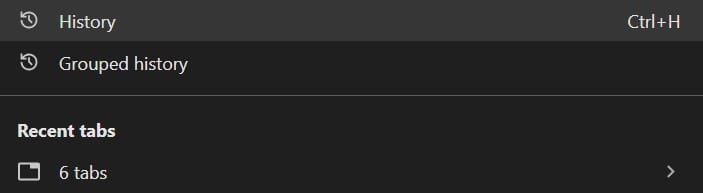
Or you can try this shortcut:
Control + Shift + T for Windows and Command + Shift + T for MacBook this will reopen all your recently closed tabs or a particular recently closed tab (there are no shortcuts for mobile devices).
You can also recover your group history for a particular search term (in case if you want to restore particular tabs):
1. Chrome>menu>History.
2. Hover on History
3. Under history click on “Group history“, this will open your grouped tabs for a particular search term (For example if you have searched “How to cook” and have opened tabs related to this search term, it will show all the related tabs under your searched term in the group history).
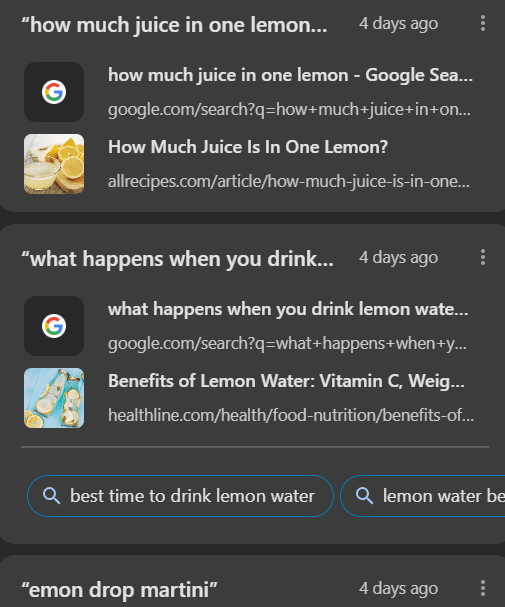
Safari
- Open Safari and click on history in the top menu bar.
- Click on recently closed tabs and from here you can choose which tab you want to open and can simply restore them.
Shortcut: Control/Command + Shift + T
If you are an iPhone or iPad user:
Tap and hold the tab icon in the bottom right corner, this will enable the tab switcher feature and will reveal all your recently closed tabs and from there you can restore them.
Note: Safari saves your closed tabs for a limited period, after that you can’t restore your recent tabs.
Microsoft Edge
For Microsoft Edge, the process is the same you just have to open your browser go to history, and select recently closed tabs, this will show all your recently closed tabs and from there you can directly reopen them.
Shortcut: Control/Command + Shift + T
Mozilla Firefox
There are various ways to reopen your closed tabs in Firefox, but the best and easiest is by using this Ctrl/Command + Shift + T shortcut or by going to your history and recently closed tabs or sessions.
Brave
The same method is applied if you want to restore your closed tabs:
- Brave>History>recently closed tabs>Restore tabs.
- or shortcut Ctrl + shift + T for Windows and Command + shift + T for macOS.
Opera
- History> recently closed tabs >reopen
- Ctrl/⌘ + shift + T
Conclusion
Reopening your closed tabs follows the same method for most browsers, and it is pretty easy to do so. There are various methods by which you can restore your closed tabs, but the methods discussed above are one of the easiest methods you can apply to restore a particular tab or multiple tabs at once.