Hey internet users, you may have the Google Chrome browser on your devices, which you use for your daily searches. But some unwanted things may appear on your searches that are inappropriate, or you may not want to see.
Parents especially fear about these things and want their children to stay away from these unwanted things on the internet. So, is there any way to hide these searches? Yes, you can, there’s a Chrome setting that you can apply that will hide all these adult or unsuitable results when you browse on Chrome.
Steps to Enable the Family Filter
1. Open your Chrome browser and go to the settings.
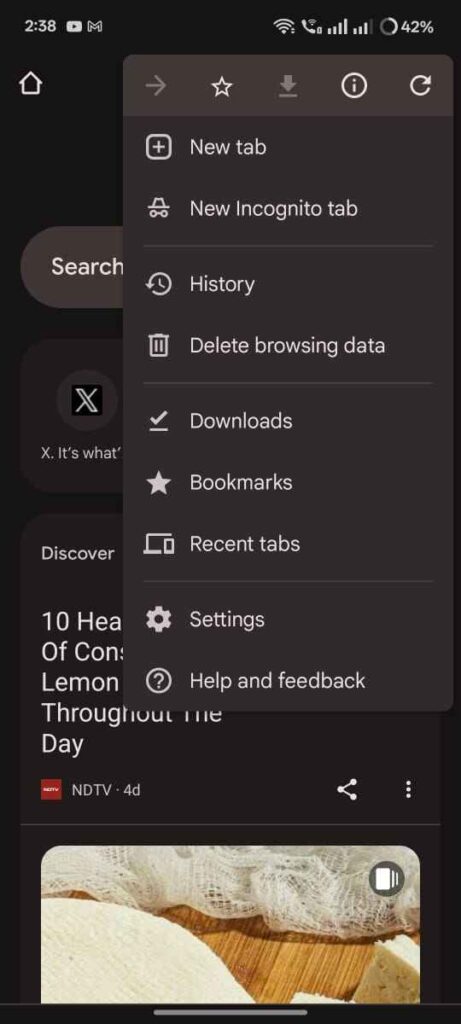
2. Look for the “Privacy and Security” option and click on it.
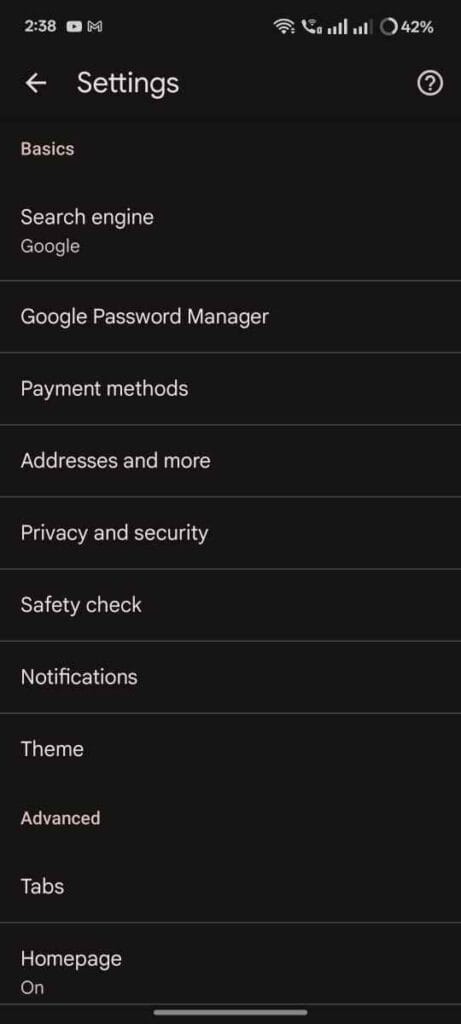
3. After that, scroll down and look for the “Use secure DNS” option.
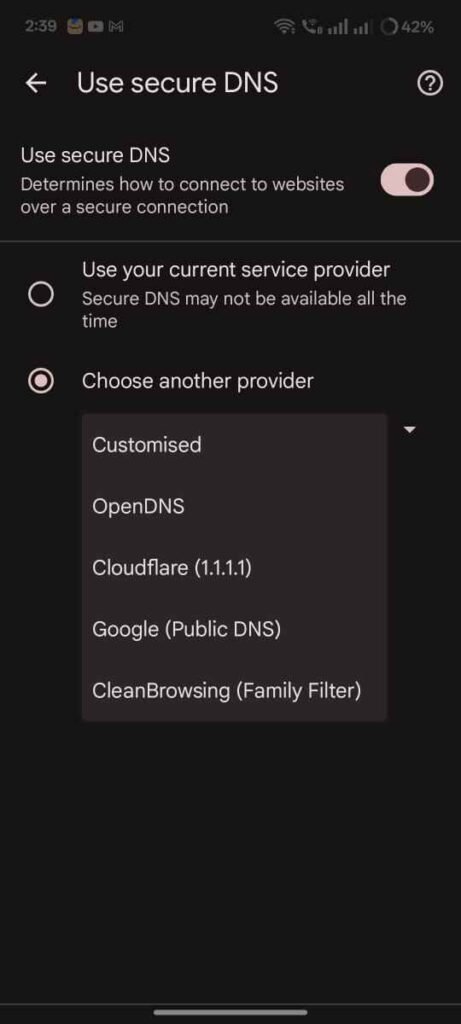
4. After navigating into it, you will see two options and by default, the “Use your current service provider” option will be selected, but you have to select the second option “Choose another provider“. When you select that option, you will see a list of providers and from that, you have to choose the “Clean Browsing (Family Filter)” option.
These steps are for mobile users, if you want to enable this setting on your computer or desktop then these are the steps:
1. Open your Chrome browser on your PC and navigate to the settings.
2. Again, look for the Privacy and Security option.
3. After navigating, click on security option, and there you will find the “Use secure DNS” option.

4. Choose the second option, “Choose another provider” and then select the “Clean Browsing (Family Filter)” option to enable the filter.
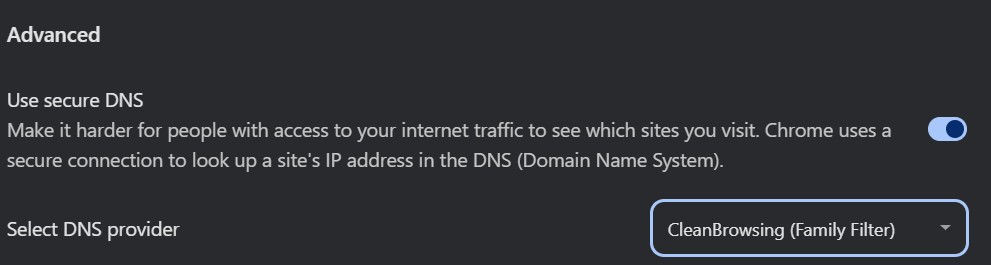
And that’s it, your job is done here, and Chrome will handle the rest. This Family filter will hide all the adult and inappropriate results from your search results, even if your kid or you search for any particular 18+ term directly, this filter will still hide all the 18+ results.