
Leaf Browser began as Leaf browser Alpha in 2016 as a Chrome app, is a lightweight Chrome web extension designed for efficient tab management with advanced browsing capabilities. It is widely used for bypassing network restrictions, allowing users especially students and professionals to access blocked websites in restricted environments.
Why Choose Leaf Browser?
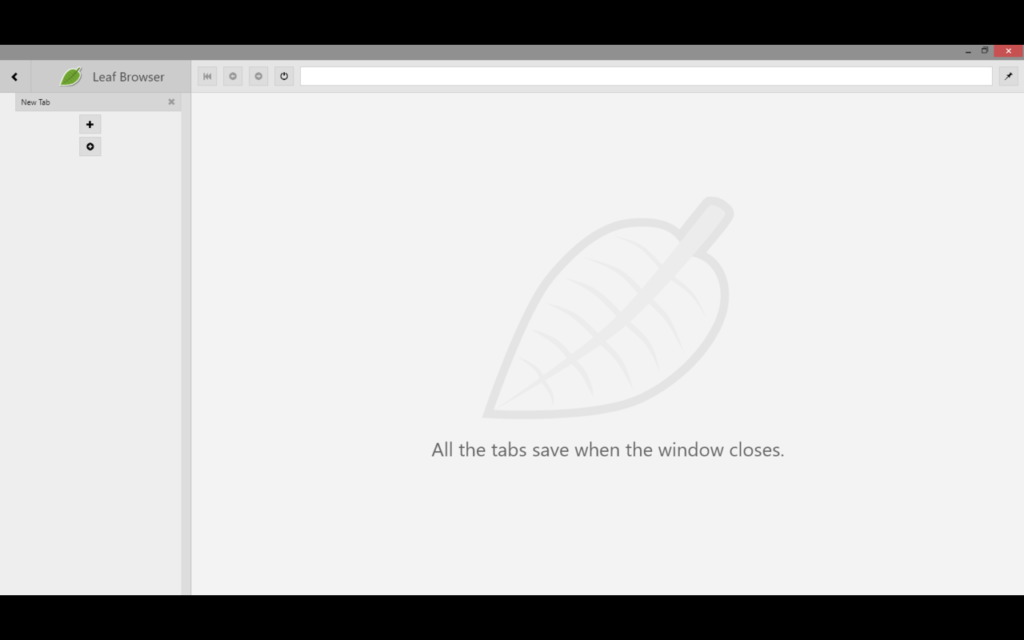
Tab Managements
Tab Renaming: Customize tab names for better visibility.
Hierarchical Tab Organization: Tabs> Subtabs> sub subtabs.
Color-Coding: Assign colors to tabs and subtabs for easy visual identification.
Sidebar for Tabs
Quick navigation between tabs and pages.
Easy access to all the tabs and subtabs.
Easy-to-use design
Performance & Resource Management
Turns off inactive webpages for better performance.
Improves browser performance.
Improves browsing experience by reducing power usage.
Leaf Browser first appeared on the Chrome Web Store as “Leaf Browser Alpha” on May 11, 2016, as a Chrome app. It was built by Sam Lanning as an experimental Chrome app using web view tags and weighed just 223 KiB on the Chrome Web Store. In its manifest, the developer is listed as Sam Lanning on GitHub. The goal was to explore a lightweight interface with hierarchical tab management, allowing users to group related pages under tabs and subtabs.
Later in 2018 a new version was launched in a form of extension by a child developer or king of coders. This version was a continuation to the original leaf browser alpha project.
What Makes Leaf Browser So Popular?
Despite being inactive on GitHub and not being updated since 2018, the Leaf browser extension is still popular among students as it allows them to access various restricted sites and also makes their browsing experience very smooth.
Color coding, tab renaming, and multi-layered tab structure are also the reasons for its continuous popularity.
Pros
- The extension is lightweight and simple; this makes your browsing experience fast.
- The extension is free of cost and easy to use, as it does not have any complicated setup process.
- Promotes mindful browsing and encourages less impulsive web use.
- Better tab management for better visualization.
- Allows you to access restricted sites.
Cons
- It is only available for ChromeOS.
- Limited customization.
- Inactive developers.
- It’s a Chrome extension and not a fully-fledged stand-alone browser.
Caution
The Leaf web browser extension is only available for Chrome OS and Chrome browsers. Downloading this extension on any other operating system or browser can create compatibility issues.
Can you use this in Microsoft Edge?
Can you use the Leaf browser Chrome extension in Microsoft Edge? As Edge is one of the most popular and used browsers on PC, everyone questions if they can use this on Edge or not.
To know that I directly asked this question in the Microsoft community.
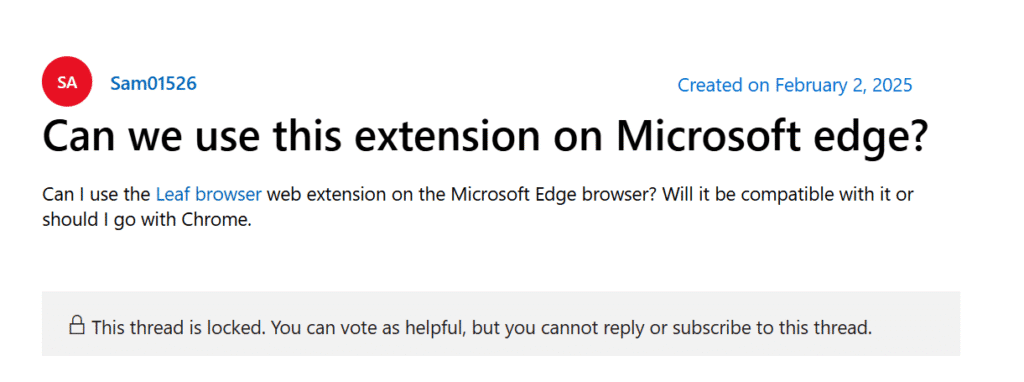
And we got a reply. Let me tell you in short what they said:
They said that Microsoft Edge has been a Chromium based browser since 2020, and it can support any Chrome extensions. Which means yes, we can use this, but according to them, there is no such plugin or extension as Leaf Browser or Alpha on their extension store.
They also mentioned that we can install the extension manually on the browser by uploading the CRX file, but it can create compatibility issues as the extension is specially designed for Chrome and ChromeOS.
Note: There is no official website for the Leaf browser extension. Our site is an informational website dedicated to the Leaf Browser, but not an official website. Other domains like Leafbrowser.com or Leafbrowser.org are also not the official websites and are just other websites created for educational purposes. You can find the official developer information on their GitHub account.